The team put the user feedback on a big board and we were able to integrate several ideas submitted on our SMArt Ideas portal.
The Web User Interface has received tweaks in the job configuration screen to make the navigation simpler. Action buttons to save/cancel forms across the application are now always visible, reducing the need for scrolling. We’ve included a few visual tweaks here and there to make information easier to read.
Users can now quickly see which jobs are active from the agent page when server maintenance is planned, an idea directly contributed to us from a client. Another client idea we incorporated was this: when editing a Job in the Property Selector, users can now access instance properties like Schedule/Job/Machine properties, removing the need to remember the exact syntax and names.
With 20.02, users can now filter the operations summary page, leveraging the user defined Filter Profiles but also access the Operation Grid in context.
It is now possible to view and edit Threshold and Resource dependencies on Jobs.
.NET is now embedded in OpCon, removing the burden of maintaining .NET versions on the system and streamlining the installation and upgrade process of OpCon.
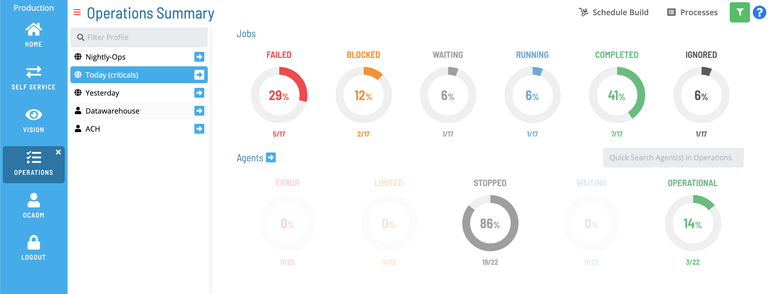
Highlights of OpCon 20.02
UX improvements:
- Re-designed the Daily Job Definition menu to make it easier to navigate between objects and more visually distinguishable.
- Made save/cancel buttons always visible when editing Daily Job definitions.
- Added counts of notifications to the Escalation Acknowledgement notification.
- Added the ability to filter properties by value in addition to their name, as well as adding all instance properties to the Property Selector.
- Added the ability to navigate from the Agents screen to the Operations screen to view all active Jobs for a given agent.
- Added the ability to apply filter profiles to the Operations Summary screen and view information or navigate to the Operations page with the filter already applied.
- Added the ability to view/edit Threshold Updates and Resource Updates on daily jobs.
- Added the ability to view all Daily Job dependencies.
The two features above are critical for us moving forward to allow Windows and UNIX only customers to be able to fully maintain Daily Jobs in Solution Manager.
- Began embedding .NET Core to the SMA OpCon Install.
- This allows SMA to manage the version independent of the server and not require reboots when applying .NET patches, making installation simpler.
- Added the Chronoman and SMAHoliday utilities to the SMA OpCon Install.
- These are widely used utilities that have been installed with the Windows agent in the past. They will continue to be distributed in both locations but are now available without needing the Windows agent (more consistent with our Docker image, which began including these in 20.00).
- Created a new installer for ImpEx2 Web Services, “SMA OpCon ImpEx2”.
- This is now a stand-alone installer and has been separated from the “Deploy” install, allowing clients to have different versions of ImpEx2 and the Deploy client on the same machine.
In summary – our two new screens/components are furthering our journey of completing the ability for Operators to use Solution Manager exclusively (Windows + UNIX as first target). Lots of UX changes to Solution Manager based on customer feedback provide a better experience.
Thank you for your time.
